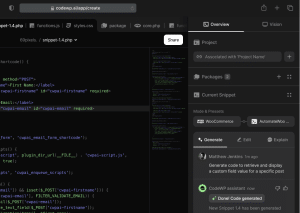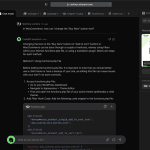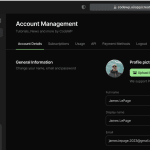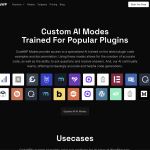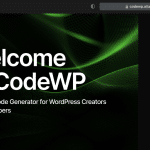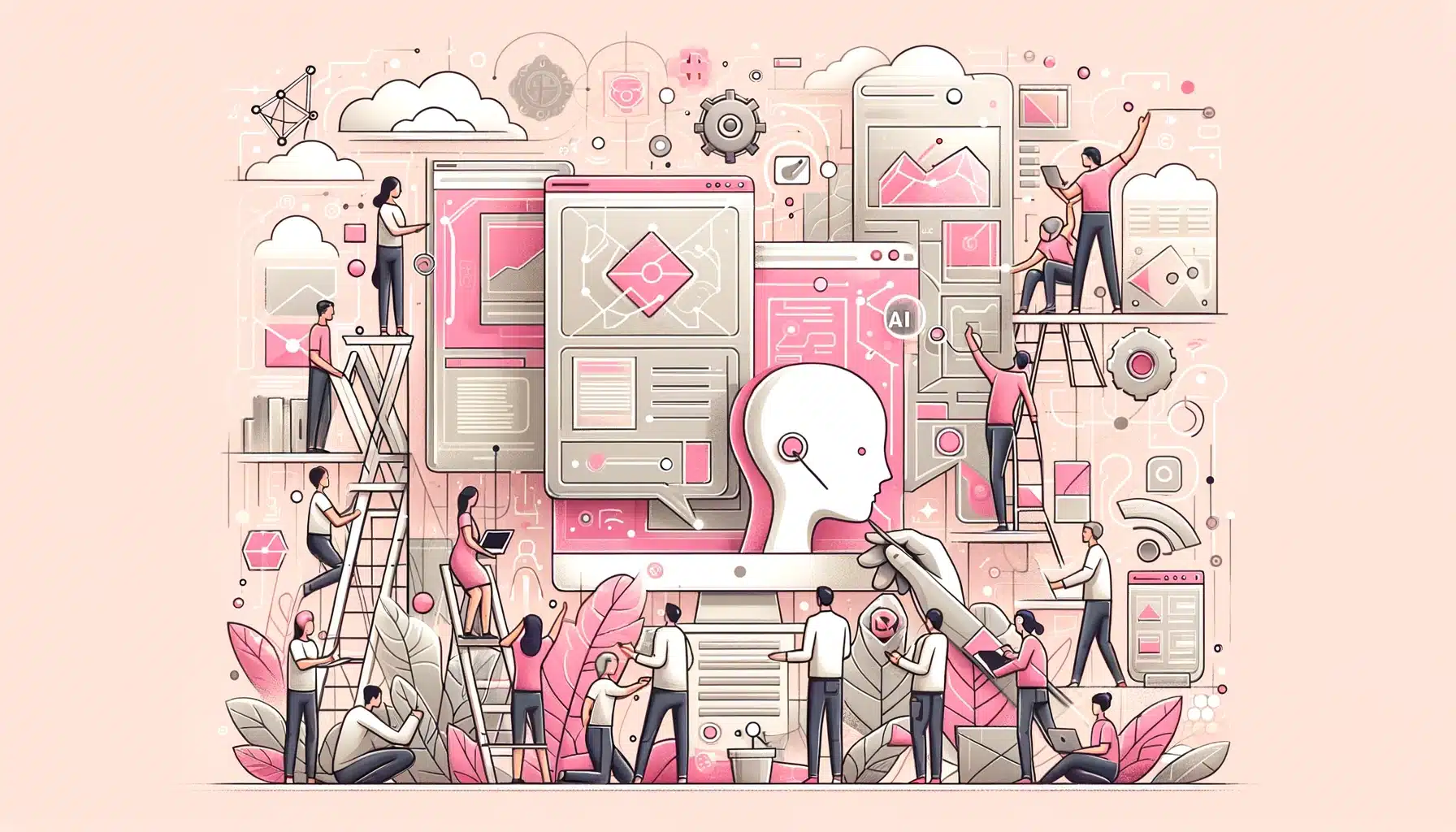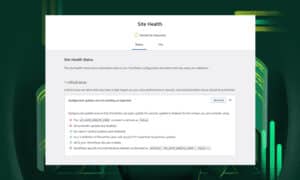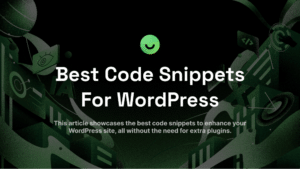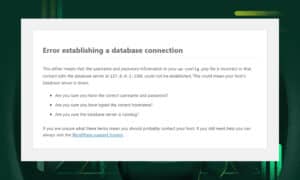Elementor is one of the most mature website builders in the market.
It was launched by an Israeli software company in 2016 and has been known for its robust features and continuous improvements.
Its latest addition, Elementor AI, promises to take user experience a notch higher by auto-generating content, images, and simple code snippets. Elementor fans can’t help but feel excited about this change.
But is it really as groundbreaking as it sounds?
In this Elementor AI review, we’ll explore the tool’s capabilities, its pros and cons, and ultimately, assess whether it lives up to the hype.
What is Elementor AI?
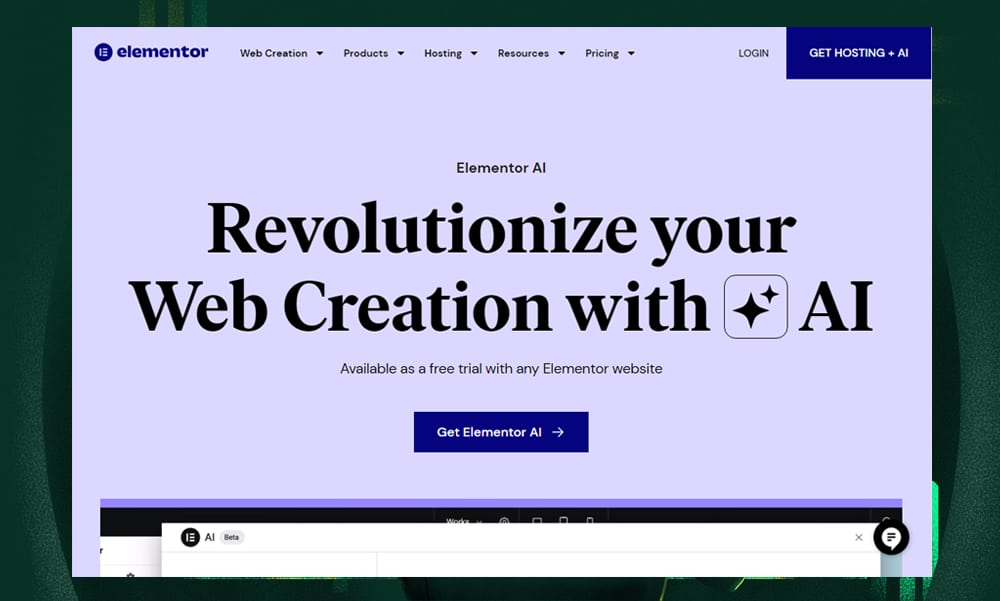
Elementor AI is the latest feature available within the Elementor page builder.
Basically, it’s like an AI assistant right within your editor. The tool allows users to generate and improve text, custom codes, and images within seconds.
Much like ChatGPT, you only need to enter a few prompts to get most of the job done. For instance, you can ask the AI to generate a blog post. It can even suggest ideas to spark your creativity and speed up your workflow.
However, as with all AI tools, you need to provide as much context as possible to get the best outputs.
It’s quite versatile, too. Elementor AI is capable of adjusting your site’s content to fit your brand style. It can do a lot of other things like correcting spelling and grammar, translating content to various languages, editing AI-generated images, and even tracking your site’s performance with Google Analytics.
The positive reviews on G2 show that Elementor is well-loved by its users. It has gained an impressive rating of 8.9 for its ease of use, 8.0 for the quality of support, and 9.0 for ease of setup. This underscores its value as a top-tier tool for WordPress users.
How Does Elementor AI Work?
Getting started with Elementor AI is straightforward.
First off, make sure that Elementor is set up on your WordPress site. Elementor AI works with both the free and pro versions. However, we’ve noticed that the free version has limited features. If you want to get the most out of this AI tool, consider upgrading to Elementor Pro.
Once you have Elementor installed, you should be able to see the AI icon (it looks like a magic or sparkle symbol) within your editor. Click it anytime you need to write content or generate an image.
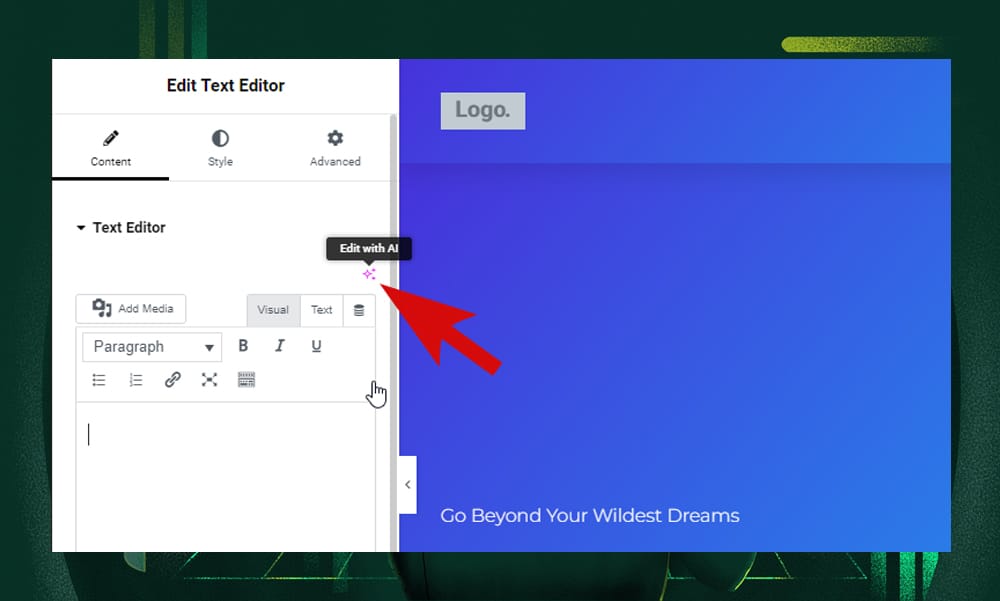
Note that, unlike the other AI website builders, Elementor AI is not going to help you pop out a full website with a single prompt. You'll still pick themes and design templates, just like you always do with Elementor.
Here's a quick rundown of how you can use Elementor AI:
1) Creating a New Page
Assuming you’ve already selected your theme. For this example, we’ve chosen the Digital Marketing Agency template from the Kit Library.
All you need to do is open a page that you want to personalize in the Elementor editor.
Let's say you want to add a catchy tagline to your homepage. Simply insert a headline or text widget onto your page. Then, tap the 'magic' icon above the text field to activate the AI assistant.
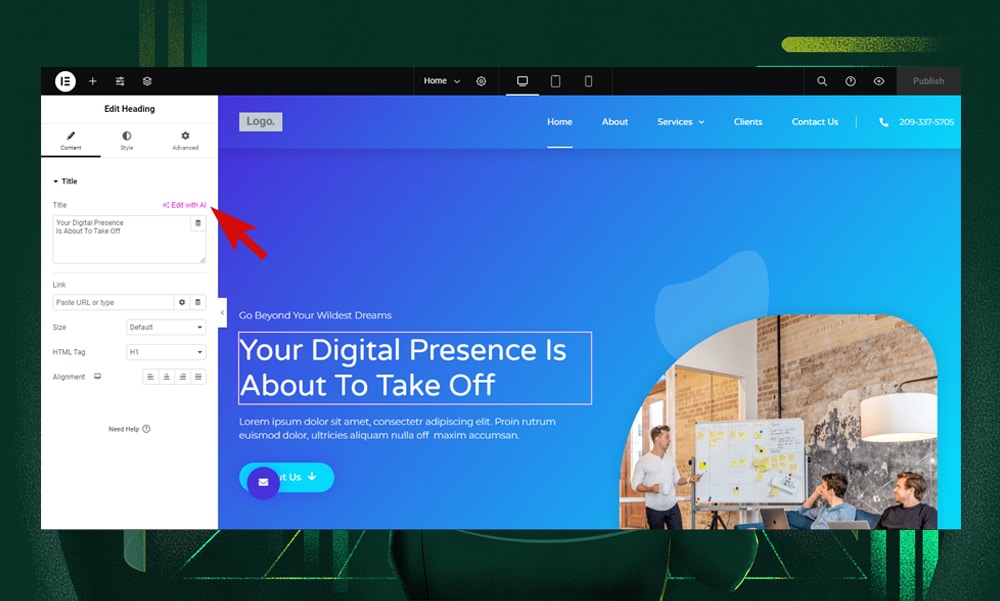
In the pop-up, you can select from the suggested prompts or input your own to define the text and tone precisely. The AI assistant provides additional tools to refine your content. You can shorten, expand, simplify, correct grammar and spelling, alter the tone, or even translate the text.
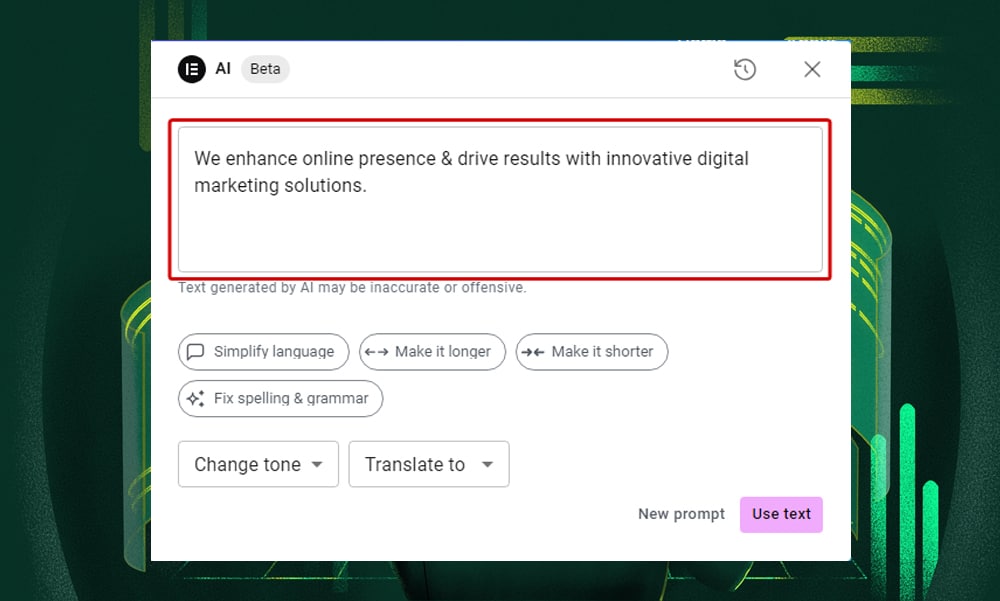
When the text meets your expectations, just hit the 'Use text' button to apply it.
It’s that simple.
2) Generating HTML and CSS Codes
Adding custom codes is a great way to enhance the functionality and design of your website.
There are two ways you can add custom codes in Elementor.
The first one is through the editor.
Let's say you want to add a price table. In the editor, drop in an HTML widget and ask the AI assistant to write the HTML code for you. Be clear and detailed in your request, or tweak one of the AI's suggested prompts to suit your needs.
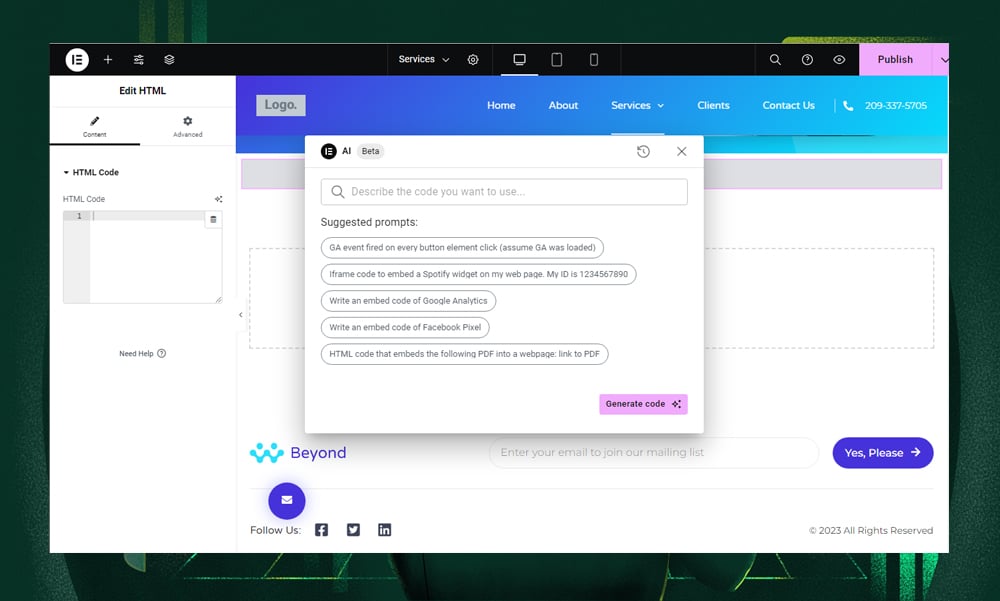
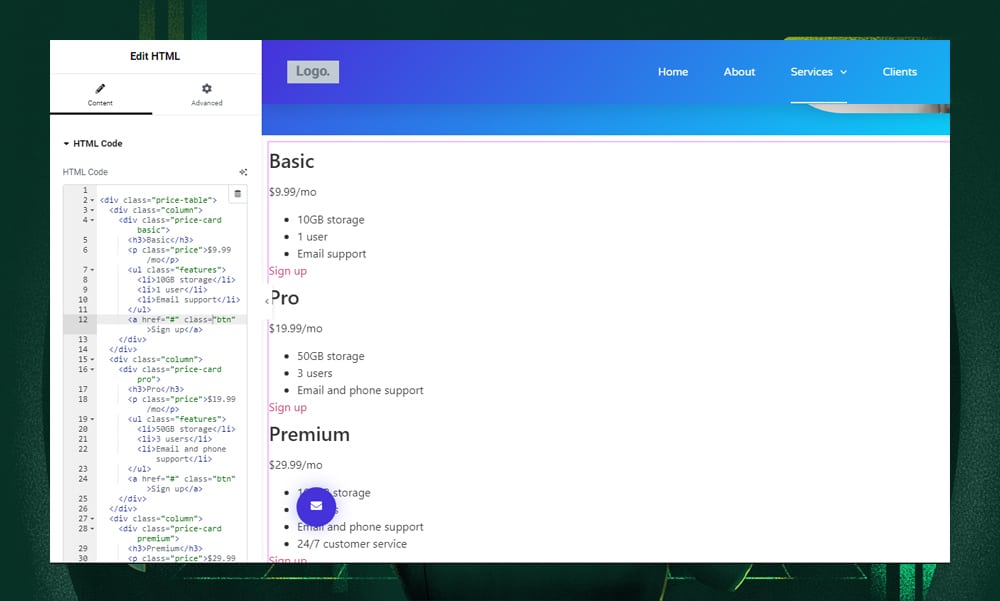
To add a style, go to the Advanced tab. Under Custom CSS, click the AI icon, type in your prompt or pick a suggestion, and click ‘Generate Code.’ If you’re not satisfied, you can always edit the code to your heart’s content before inserting it into your page.
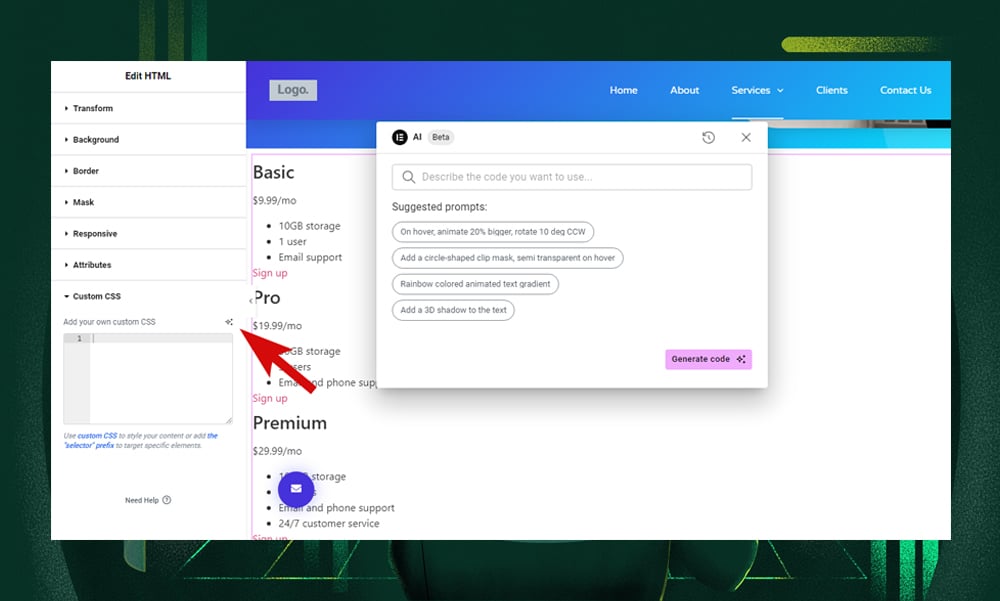
Now, it might take a couple of tries to get the right output. Elementor AI is not quite like ChatGPT where you can hold a conversation and simultaneously make adjustments to your prompt to refine the output.
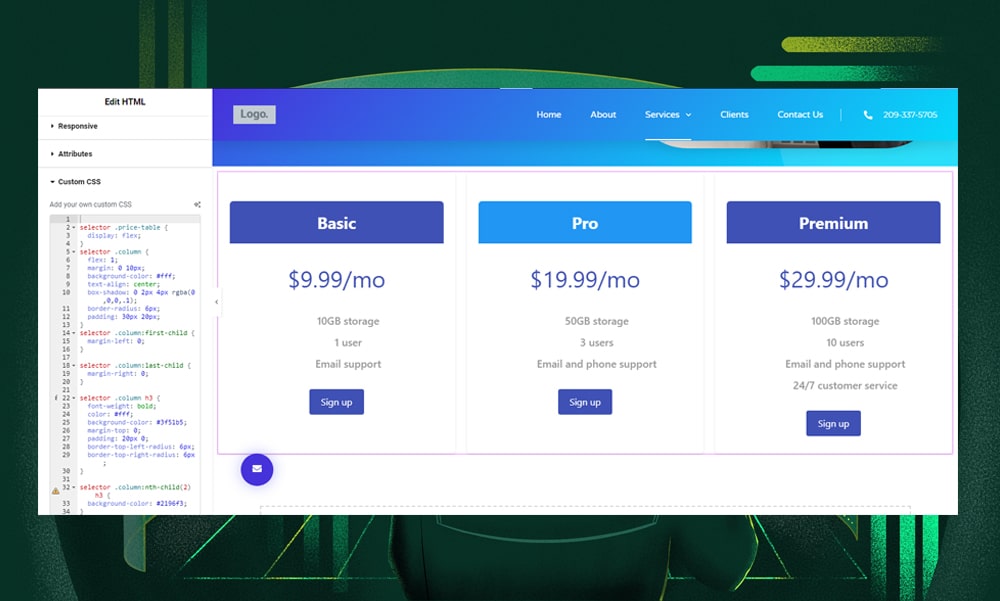
You’ll need to enter a new prompt. Or reuse and modify your previous prompts through the history tab to get the output just right.
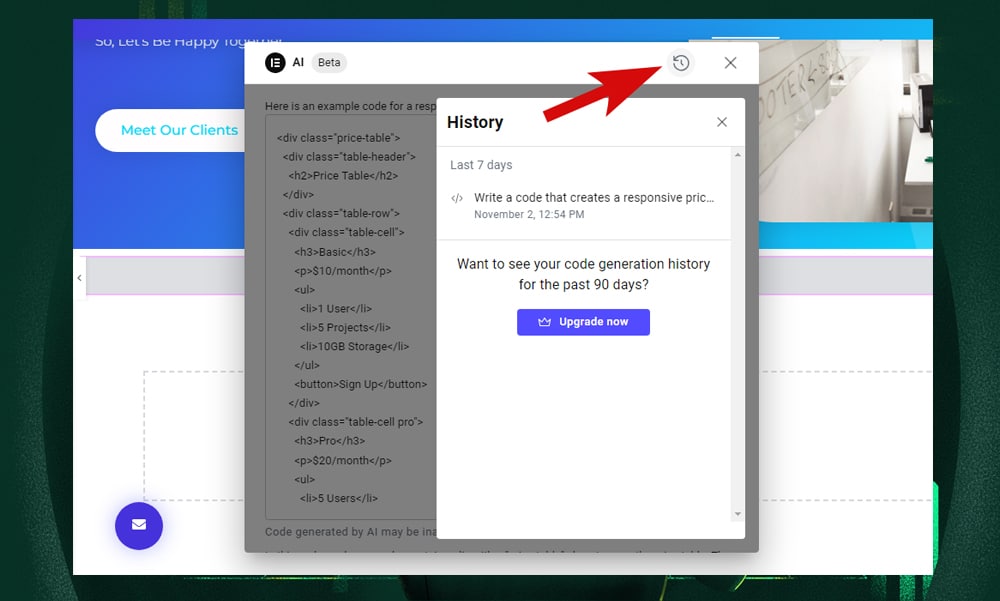
It would be really convenient if we could preview the code output before adding it to the page. That way, we could save time and make sure everything looks exactly as we envisioned. Unfortunately, Elementor doesn’t have a preview feature.
Another way to add custom code is through the Custom Code section on your WordPress admin dashboard. It’s a bit similar to the Code Snippets plugin where you can create and manage your custom codes.
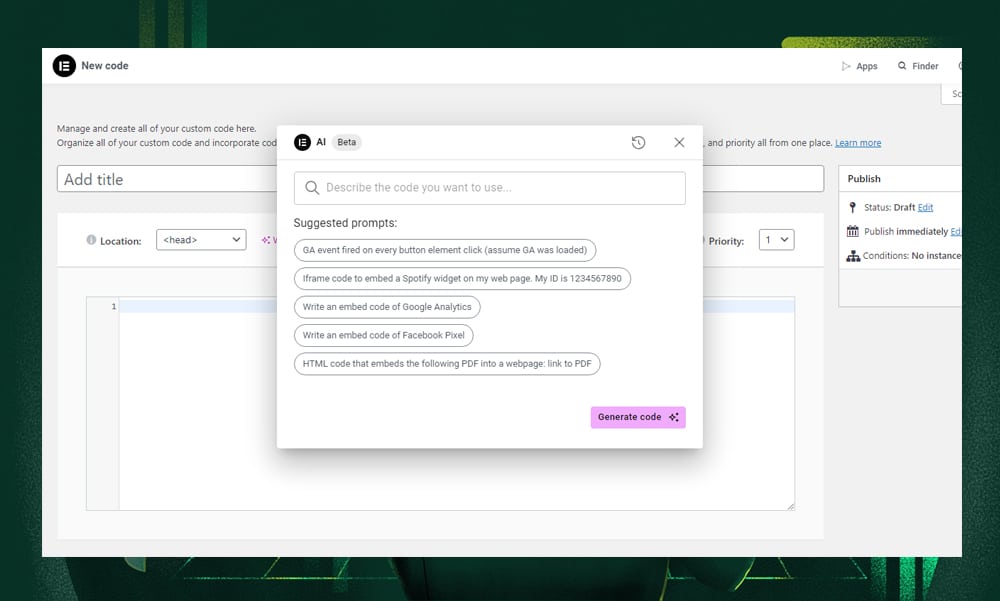
Just add a title, select a location to add your custom codes, and set the priority number. Then, click the ‘Write me code’ link next to the location field.
The great thing about Elementor AI is that it provides a list of ready-to-use prompts to help you get started right away. Writing an AI prompt requires some skill and experience to get the right output, but Elementor AI reduces the effort by providing you with prompt suggestions.
Once you’ve entered your prompt, click the ‘Generate code’ button. And that’s it.
3) Creating an Article
Adding a new post in Elementor follows the usual process. However, you’ll only be able to access the AI assistant from the Elementor editor.
After adding a post title, post excerpt, and featured image, open your draft in the Elementor editor.
Then, click the AI assistant and use it to generate an article. Again, you can pick from one of the suggested prompts and customize to meet your needs. For example, you can specify the number of words or the tone you want to use. Remember, the more descriptive the instruction is, the better the response.
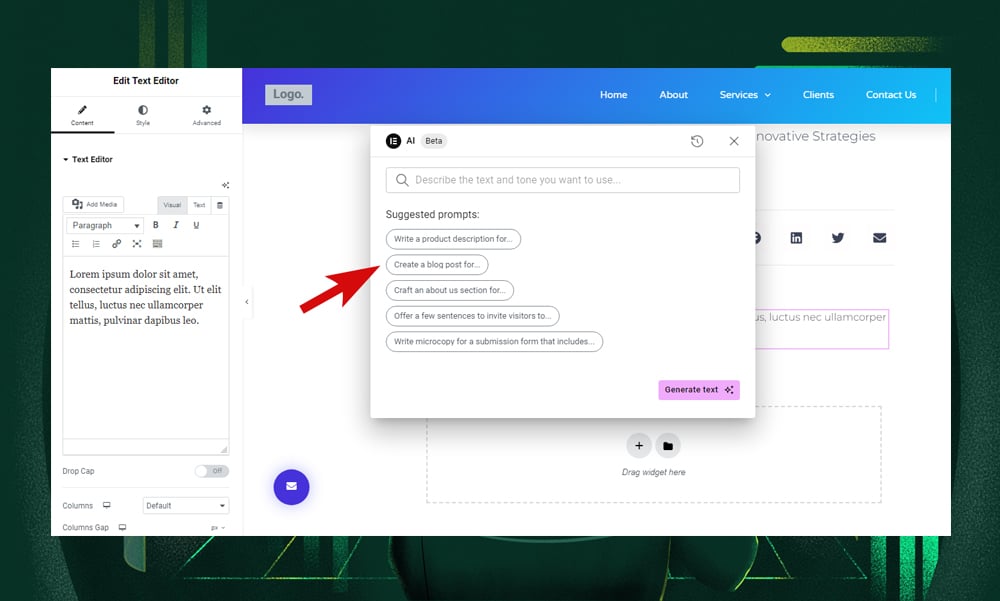
While we appreciate the editor’s intuitive interface, we’ve found some limitations that might be a deal-breaker for some users.
Firstly, you can’t use AI to generate a post title or post excerpt. It has to be added in the Gutenberg editor.
Even if you add a Post Title widget in the Elementor editor, the AI writer just doesn’t seem to work if you need to tweak the title.
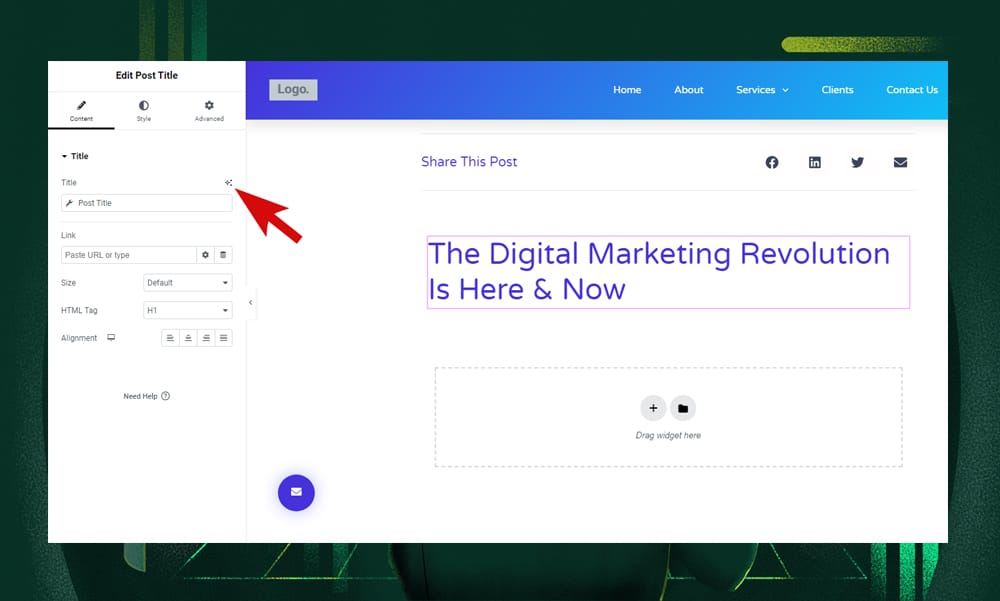
The AI also falls short in generating or editing the featured image. You'll need to manually upload this in the Gutenberg editor or use the Featured Image widget in the Elementor editor to upload a photo.
And, while the AI can craft content, it doesn't allow for real-time interactive editing like ChatGPT. This means if you want to make significant changes, you'll have to go back to your prompts from the history tab or start anew. However, you do have a few other options like fixing spelling and grammar, making the text longer or shorter, simplifying the text, or changing the tone.
Also, when adjusting the tone of your content, be prepared for potential drastic reductions in text length. In our experience, we tried changing the tone of a 500-word article, and the result was like a 100-word summary.
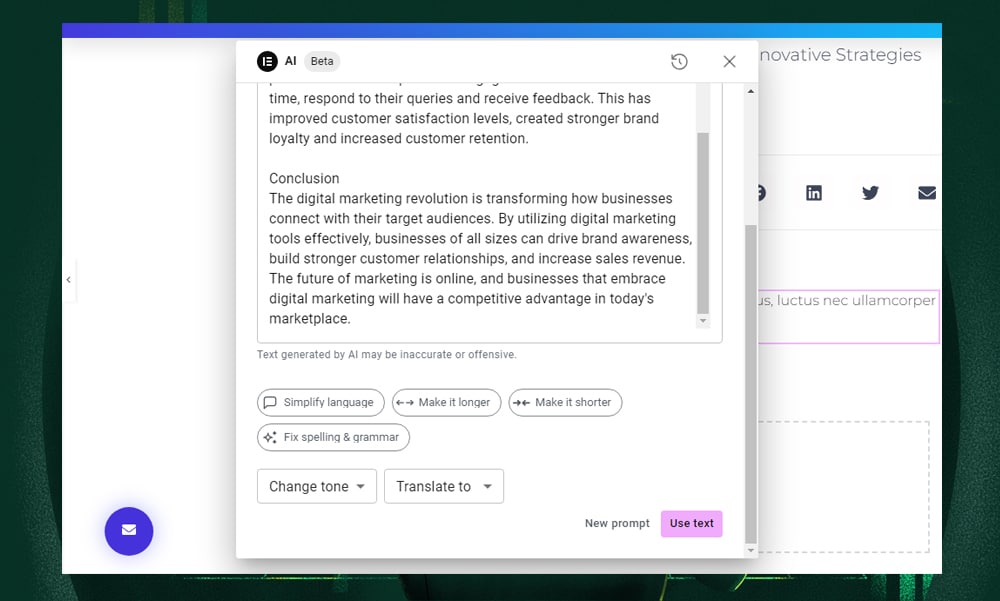
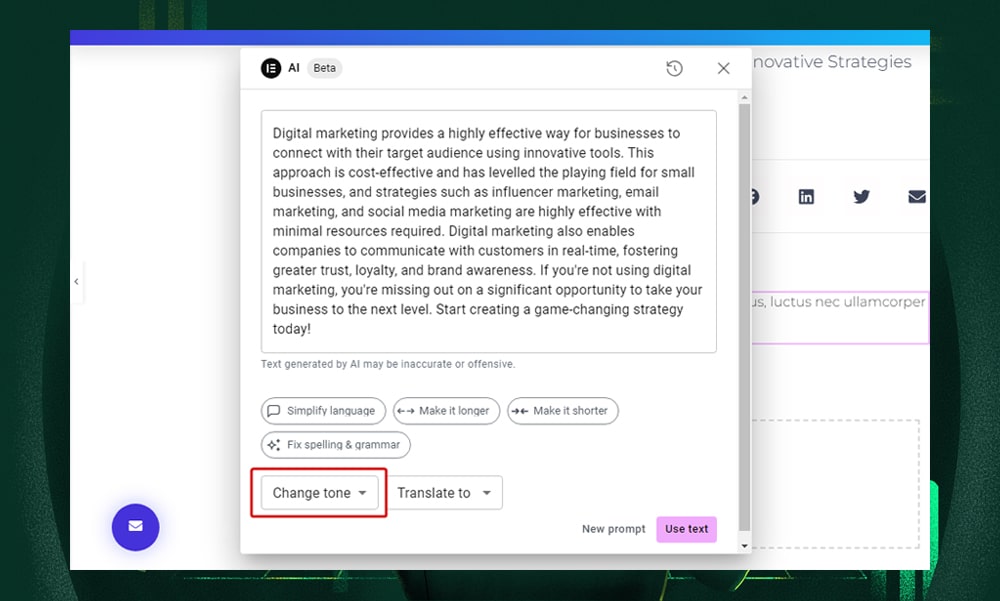
From what we've seen, a solid approach is to draft an outline first. Then, add the headings and text for each subsection, and let the AI tackle each part individually.
4) Generating and Editing Images
Elementor AI's image generation capabilities are quite versatile. For starters, it can generate new images directly in the editor. This means you don’t need to switch between third-party tools.
Let’s say you want to add an image widget to your site. Just head over to the Edit Image panel and click the Elementor AI icon. This will open up the Elementor AI image generator.
Start by choosing an image type. Some of the options available are Photographic, Background, and Digital Art. Next, select your preferred Style and Aspect ratio. Then, describe how you want your image to look like on the prompt box.
For the best results, make sure to feed the AI as much detail as possible about the image you want to create. Once you’re satisfied, click on ‘Generate images.’
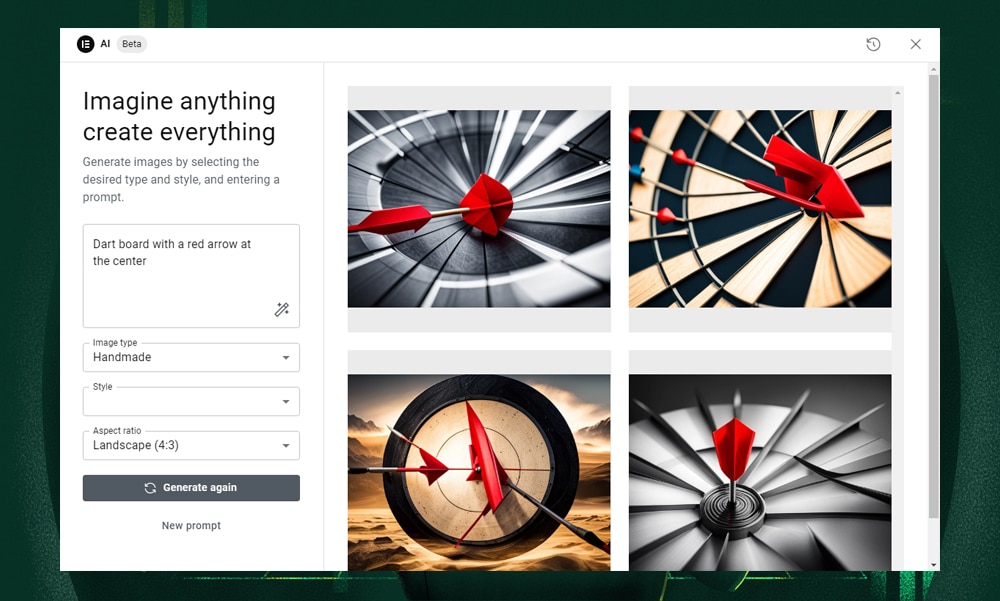
If the results aren't quite what you envisioned, no worries. You can tweak the settings and generate again. But if one of the images is just right, just hover over it and select ‘Use Image’ to insert it directly onto your page.
However, we noticed that it sometimes struggles with tasks like creating a gradient. But it’s quite efficient when it comes to removing and replacing backgrounds.
Also, the AI doesn't always account for the shadows and hues, which might affect the realism of the photos.
Generative fill is another strong suit. You can easily add objects to images by simply marking the area and specifying your request. This saves a lot of time. You don’t even need to be a Photoshop expert to do this.
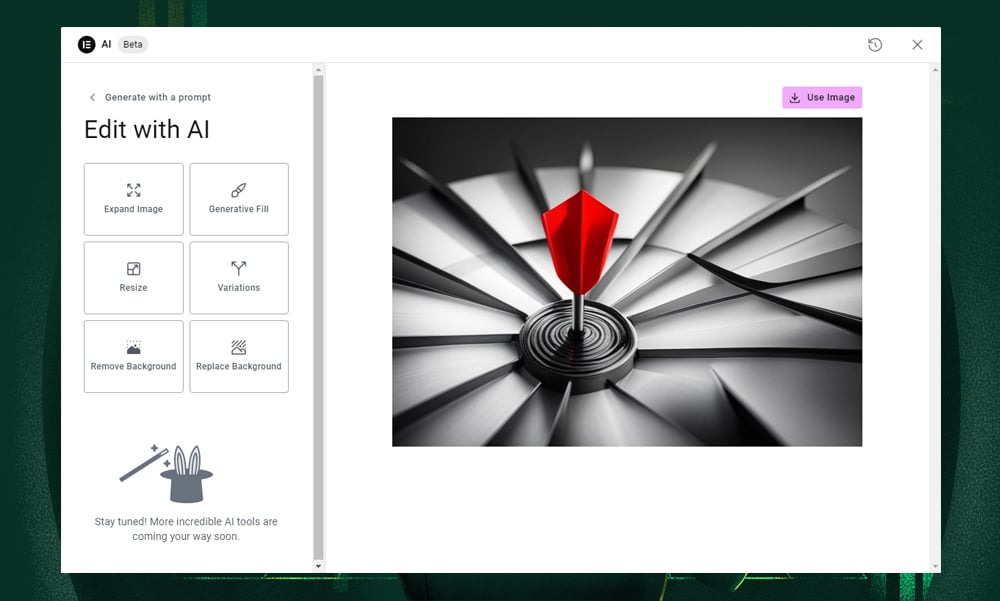
Expanding images is straightforward, too. You can generate additional background based on the current image. The resizing tool can adjust the image quality nicely to fit its new dimensions.
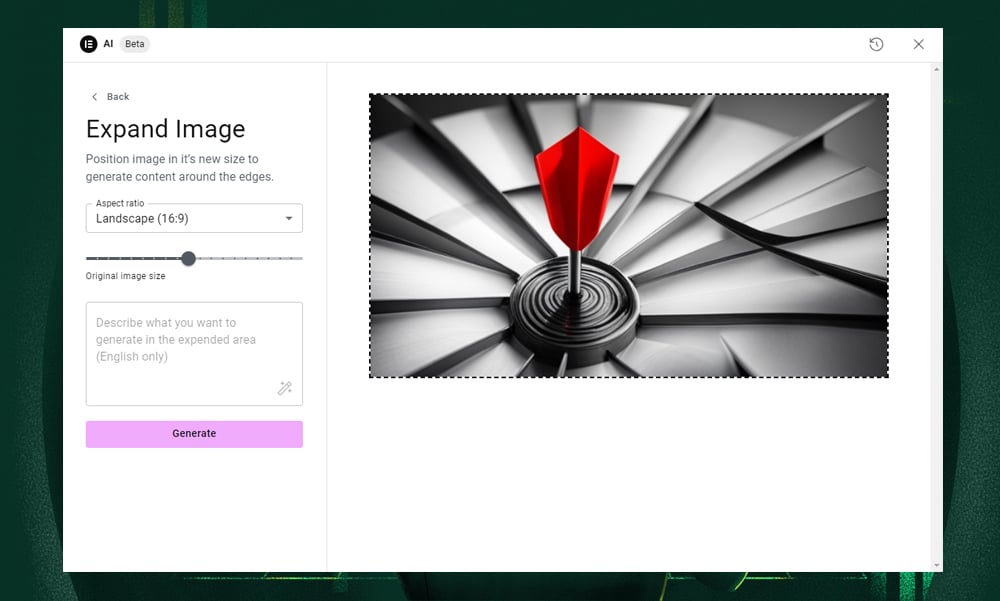
While these editing features may not be as advanced as those found in dedicated photo editing software, it does a great job if you need a quick and simple fix on your images. It saves you hours of searching for royalty-free photos or money to hire a graphic artist to do simple editing.
Elementor AI Key Features
Elementor AI comes with a suite of features designed to streamline the web design and content creation process.
Let’s take a closer look at each feature to give you a clearer picture of how they can enhance your WordPress or WooCommerce site.
- Write with AI: We believe that this is one of Elementor AI’s strongest features. It helps users generate content on the fly. It's akin to ChatGPT. You can produce content, whether it’s a long-form article or a short product description, based on given prompts.
- Multilingual Support: If you're aiming to reach a worldwide audience, this feature is incredibly useful. Elementor AI enables users to translate their website into multiple languages without plugins which saves both time and money. The AI can also create permalinks for your multilingual website.
- Custom Code Generator: This feature is a lifesaver for those who are not well-versed in CSS or HTML. All you need to do is describe what you want, and the AI will generate the necessary code for you. This means you can easily add custom styles or functionalities to your site without diving deep into coding.
- Generate and Edit Images: Adding stunning photos to your articles or e-commerce pages has never been easier with AI. By simply entering keywords, Elementor AI provides image suggestions that align with your site's theme and content. It also offers several options to enhance your images, from changing the dimensions to replacing the backgrounds.
- Smart Recommendations: Elementor AI is designed to grasp the unique context of your site. Instead of generic suggestions, it tailors its recommendations based on your site's specific purpose, the audience you're targeting, and your unique branding. This ensures that the AI's suggestions are not only relevant but also cohesive with your site's overall theme and objectives.
What are the Pros and Cons of Elementor AI?
Elementor AI comes with a few advantages and drawbacks. We’ve summarized them below based on our experiences.
Pros of Elementor AI
1) Speeds up the content creation process
Writing requires a lot of time and creativity, whether it’s a top-notch headline or blog content. With Elementor AI, you can say goodbye to endless brainstorming sessions and writer’s block.
We particularly love its capability to generate beautiful images, fix spelling and grammar, and shorten or expand content right on the editor. It makes it possible for anyone to create amazing content with little input.
2) Offers advanced customization options
Another feature we find incredibly useful is its capability to create custom codes. This means you can add code snippets to enhance your site’s user experience. Elementor AI also integrates tracking tools like Google Analytics or Facebook Pixel so that you won’t have to write a single piece of code. You’ll find the AI assistant handy if you have a bit of experience in WordPress development but lack coding experience.
3) It’s integrated into the page builder
Elementor AI is not a standalone AI tool. It is integrated seamlessly within the well-established Elementor page builder. This means you're getting access to all of Elementor's mature and robust features.
Essentially, you're leveraging the best of both worlds to create a professional website.
Cons of Elementor AI
1) Might generate inaccurate content and codes
Elementor AI, while powerful, isn't foolproof. We’ve noticed that it sometimes generates inaccurate content and code. This means you'll need to double-check its work and review the code it produces. It's a helpful tool, but it's wise to keep a human eye on its output to ensure you don’t publish the wrong information or add the wrong codes.
2) Not great for creating complex websites
Elementor AI has its limitations when it comes to building complex websites. It’s not capable of generating advanced code snippets using PHP or JavaScript. This means it might not be the best fit for projects that demand intricate workflows and deep customization.
3) Its AI capabilities are nothing special
Honestly, anyone can generate codes, content, and images with third-party plugins like ChatGPT and Midjourney. The only edge that Elementor AI offers is that it’s embedded within the editor.
Its coding capabilities are also not that impressive and are limited to simple HTML and CSS implementations. The AI won’t give you explanations about the code generated, so you might need additional resources to understand the logic behind its output.
How Much Does Elementor AI Cost?
Elementor AI offers two pricing tiers for its users.
The AI Starter costs $2.99 per month billed annually, which includes 18,000 credits for code, image, and text generation, along with 30 days of history storage.
The AI Power plan, on the other hand, costs $8.25 per month billed annually and includes 50,000 credits for code, image, and text generation, with 90 days of history storage.
Elementor AI - Best Alternatives
Still not convinced with Elementor AI? We've prepared a list of alternatives that might better suit your needs.
1) CodeWP: Best for Generating Custom Code Snippets
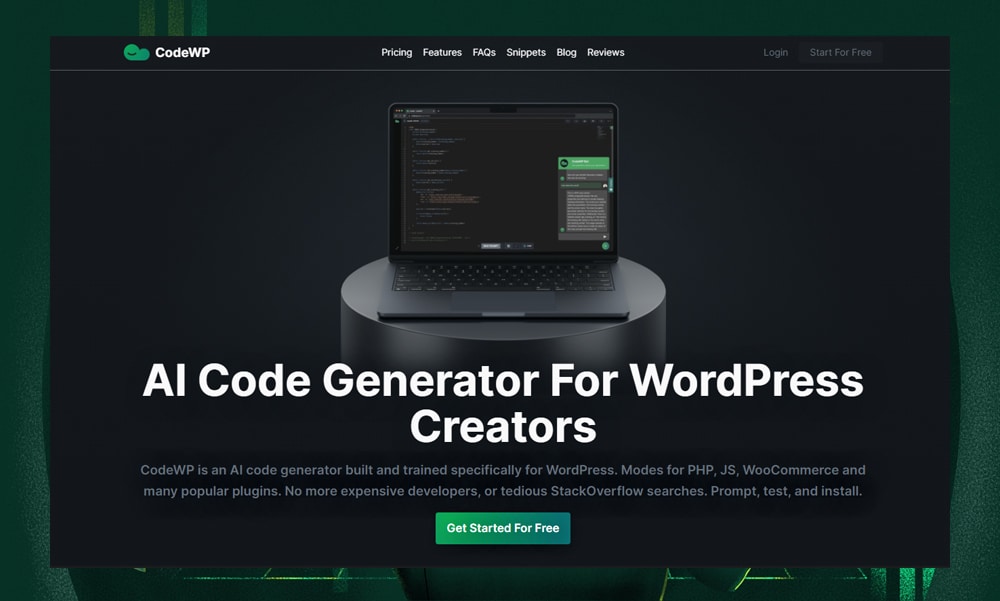
CodeWP is a great option if you’re looking for a coding assistant that can quickly generate simple to complex code snippets, whether it’s CSS, PHP, or JavaScript.
Creating custom codes might sound a little intimidating, but CodeWP makes it easier and more approachable even for those who have little experience in web development. It’s not just generating codes but also explanations that help you understand code as you go.
However, you do need to have a basic understanding of WordPress development to use this tool efficiently.
2) Divi AI: Best for Content Creation
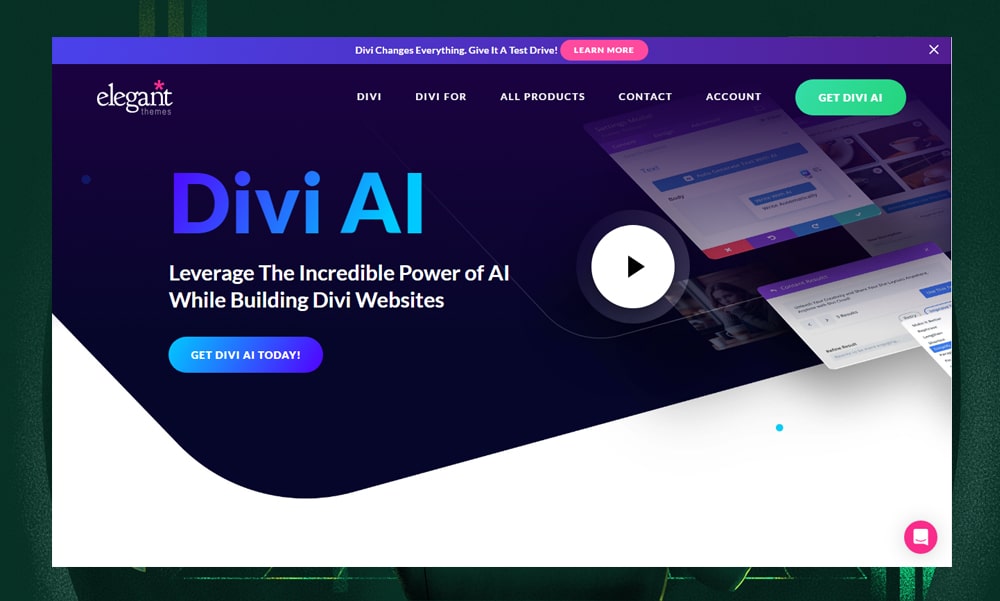
Divi AI is a tool embedded within the Divi page builder. It shares a few similarities with Elementor AI, which includes content and image generation, context-based recommendations, and a multilingual feature.
However, unlike Elementor, Divi offers a modular block-based approach and built-in A/B split testing feature which might be preferred by some users.
3) 10Web: Best All-in-One Website Builder

10Web is a robust website builder with a decade of WordPress experience. It runs on a user-friendly drag-and-drop interface, which means it’s perfect for both novice and experienced users.
10Web's impressive suite includes a solid backup system, an AI SEO assistant for content generation and analysis, and optimization tools for improved site performance. It also boasts Open AI and DALL-E integration, team collaboration features, and comprehensive support.
The only downside we see is its limited design options, and it's tied to a hosting package.
Interested in learning more about 10Web? We've created a detailed review here: 10Web Review - Make a Complete WordPress Site in Seconds With AI
Elementor AI FAQs
What does Elementor AI do?
Elementor AI is a feature available within the Elementor page builder. It uses AI to assist users in creating personalized web designs and content based on their preferences or needs.
Is Elementor AI free?
Elementor AI is not entirely free. It offers a limited free version with basic features. To unlock the advanced features and functionalities, you’ll need to purchase a premium plan.
How do I enable Elementor AI?
Elementor AI is integrated into the page builder. You can access it anytime you need assistance in writing content, generating images, or adding custom codes. You simply have to click the ‘sparkle’ icon on the editor to enter a prompt.
Our Verdict: Is Elementor AI Worth It?
We hope you’ve enjoyed this comprehensive Elementor AI review.
So, here’s our verdict.
For streamlining content creation and simplifying design tasks, Elementor AI is a great option. It’s perfectly blended within Elementor’s interface. Meaning, that you have access to all of its mature features to enhance your workflow.
It’s also accessible on Elementor’s free version, so there’s no reason not to try it at all. Should you decide to upgrade, its plans are available at reasonable prices.
However, it’s important to weigh its current limitations. If you want to build websites that require deep customizations, it might not be the best choice. You should consider other platforms that allow you to generate complex code snippets like CodeWP.
But for simple customizations, Elementor AI is a tool worth considering.
And that’s it! If you have any questions or experiences to share about Elementor AI, feel free to add them in the comments below.