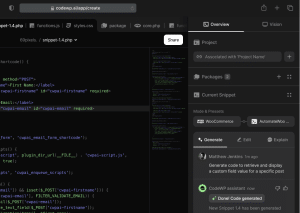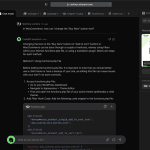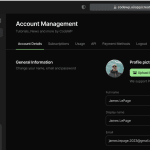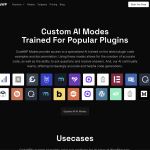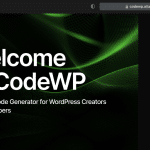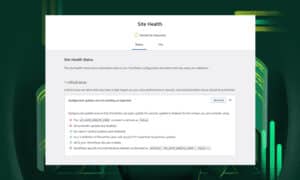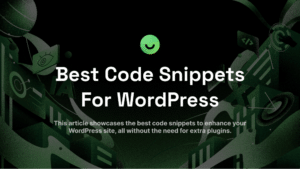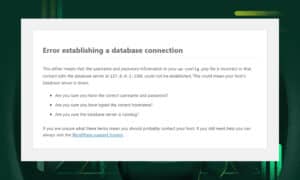Visuals are as important as the content of your website.
For one, they make your content more appealing and easier to understand. If you have an online store, images influence the purchasing decisions of your customers.
Most importantly, they help convey the message of your brand.
However, creating high-quality images can be expensive. And let's not forget the time and effort it takes to find the right visuals that represent what you're trying to say.
This is where AI image generators step in as a game-changer. Anyone can use them for storytelling or brand messaging without the hefty price tag.
Want to learn how to use AI to generate images in WordPress? Then read on. This article will cover all the basics.
Benefits of Using AI to Generate Images
AI image generators use advanced machine learning algorithms to transform ideas into stunning visuals within seconds. They are capable of generating entirely new images for a variety of purposes, whether you’re looking for product images or hyper-realistic photos to display on your blog posts.
So before you go trying out these new AI tools, let’s take a look at what their benefits are:
1) Time-Efficient
Traditional design can take hours, if not days, to create unique images. AI can drastically reduce that in merely seconds. Users simply input a description or parameters, and the AI rapidly generates an image that meets those specifications.
2) Cost-Effective Solution
AI image generation is a budget-friendly alternative to hiring graphic designers. This is especially beneficial for small businesses and individual bloggers who need quality visuals without a significant investment.
AI tools also come with scalable pricing models. So it’s not just a solution for small businesses but also for large enterprises.
3) Consistency in Branding
When a brand consistently presents itself with a coherent visual style, it becomes more recognizable and memorable to its audience. With AI, you can generate images, whether for a website, social media, or advertising, that align with the predetermined color schemes, themes, and artistic preferences of your brand.
4) Scalability
AI algorithms can generate countless variations of images in a fraction of the time it would take a human artist. This means AI image generators can keep pace with the growing demand of your business, whether it's for an expanding product line in an e-commerce store, a content-rich website, or advertising campaigns.
Legal and Ethical Considerations
AI is an attractive solution for businesses that want to streamline their workflow. But like any other tool, it’s got its flaws.
Copyright is a big concern. AI image generators are trained using vast collections of images from the internet. This practice raises significant copyright infringement concerns and places artists in direct competition with machines that replicate their styles without acknowledgment or consent.
Therefore, it's important for users and creators to be aware of these legal and ethical considerations.
AI images can’t be copyrighted and they’re generally safe to use on your blog posts or events page. However, it might become an issue if you’re selling a product. Therefore, make sure the AI tool you’re using covers licenses and compensation for artists whose work was scraped to train their AI models.
How to Use an AI Image Generation Plugin for WordPress
Now, let’s go to the fun part - generating images in WordPress.
There are many AI tools and plugins in the market. But for our purposes, we’ll be using Imajinn.
Imajinn is an AI-powered WordPress plugin that creates custom images based on textual descriptions. It offers both free and premium versions, with the free version providing 10 credits to get you started.
Follow the steps below to start creating unique visuals right on your WordPress editor:
1) Install and Activate the Plugin
First, you need to install and activate the Imajinn plugin.
Go to your WordPress dashboard, navigate to 'Plugins', and then 'Add New'. Search for 'Imajinn' in the plugin repository. Once you find it, click 'Install Now' and then 'Activate' after the installation is complete.
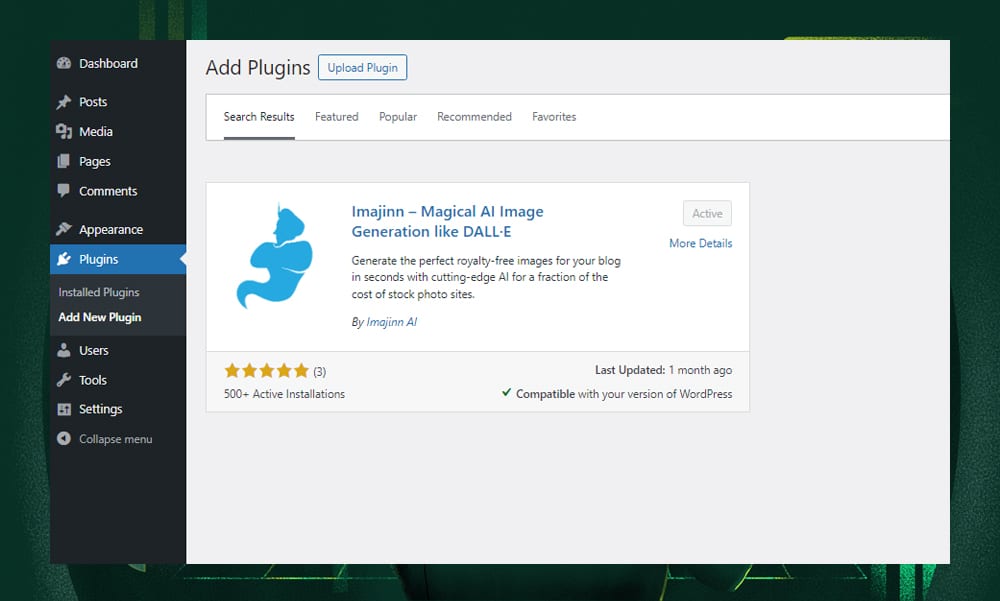
2) Configure the Settings
Go to 'Media' in your WordPress dashboard and select 'Imajinn AI'. Here, you will need to link your Imajinn account. If you don’t have an account, you’ll be prompted to create one.
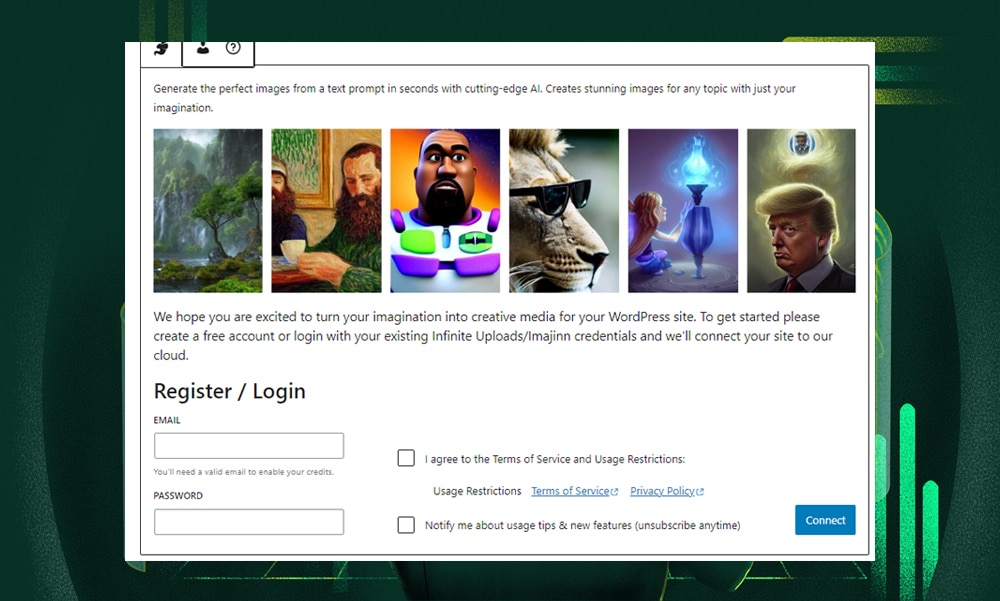
Once your account is linked, a pop-up window will appear. This window provides quick tips and best practices for generating the best images possible.
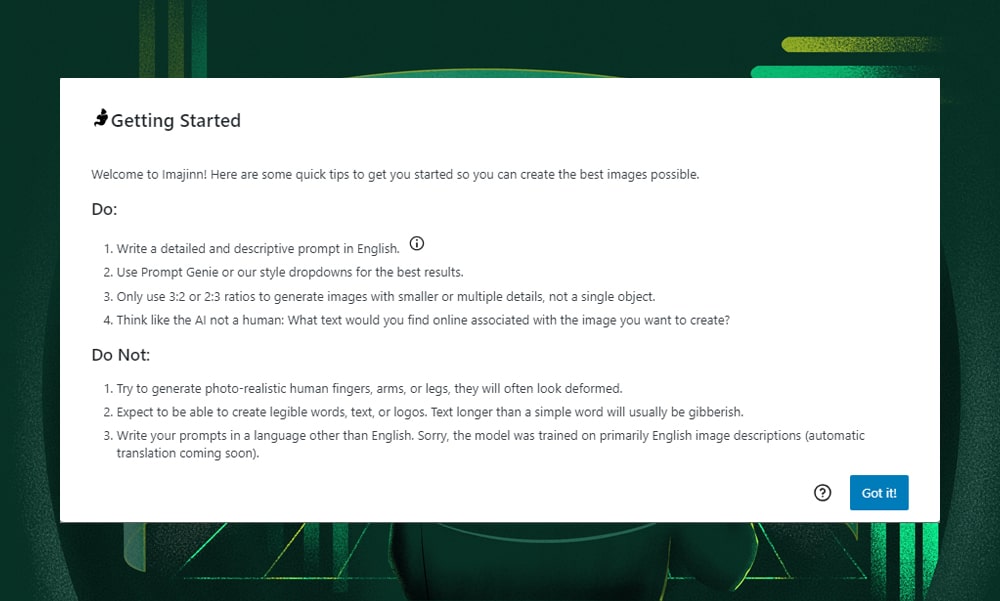
3) Generate an Image
In the Imajinn section, you’ll find options to input your image requirements. Describe the image you need in the provided text box. Be as specific as possible to ensure the AI understands your request.
Let’s say you want to generate a realistic image of ramen noodles. You can input a prompt like this:
Generate an image of ramen noodles. Focus on the texture and steam rising, topped with a perfectly cooked, soft-boiled egg and succulent beef slices. The background should be rustic wood to give a warm, homely feel. The ramen is served in a dark, elegant bowl that contrasts with the vibrant colors of the food. Include a pair of chopsticks resting on the bowl or beside it.
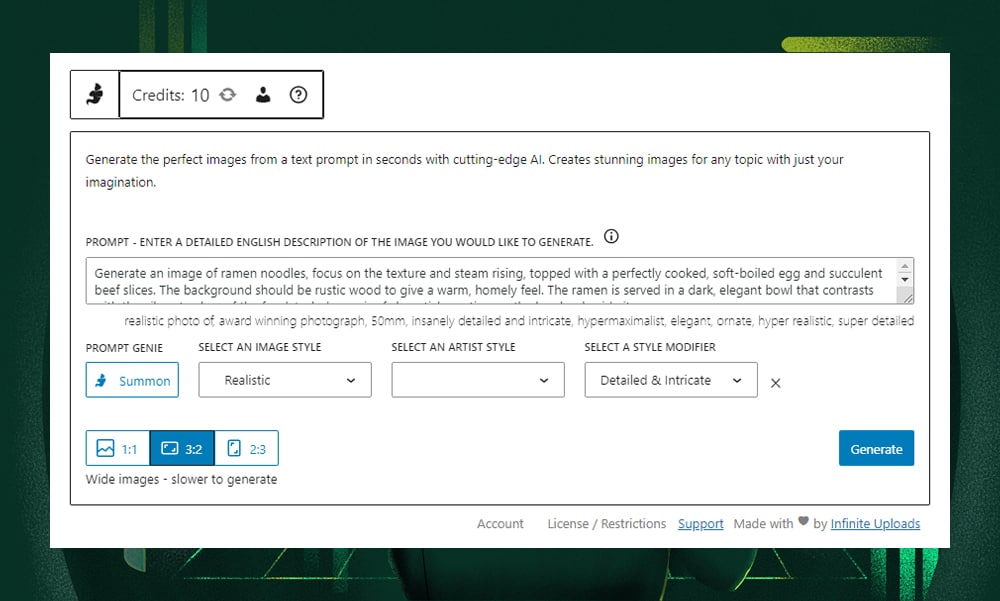
If you’re not confident with your prompt, you can click ‘Summon’ and Imajinn will help you generate prompts for the best image outputs. This feature proves to be quite useful, especially for new users who might find prompting a bit challenging.
Next, select an image style. For this example, we're going with 'realistic.' If you're aiming for paintings or abstract images, you might opt for the 'artist style,' which draws inspiration from popular artists like Vincent van Gogh. Then, pick a style modifier to further refine the look.
There’s also an option for image sizes. The available proportions are 1:1, 3:2, and 2:3.
Once everything is set, click the ‘Generate’ button.
Remember, each image generation uses credits, so plan your usage according to your needs and the credits available in your account.
4) Edit Your Image
Imajinn creates four unique versions of the image from your prompt.
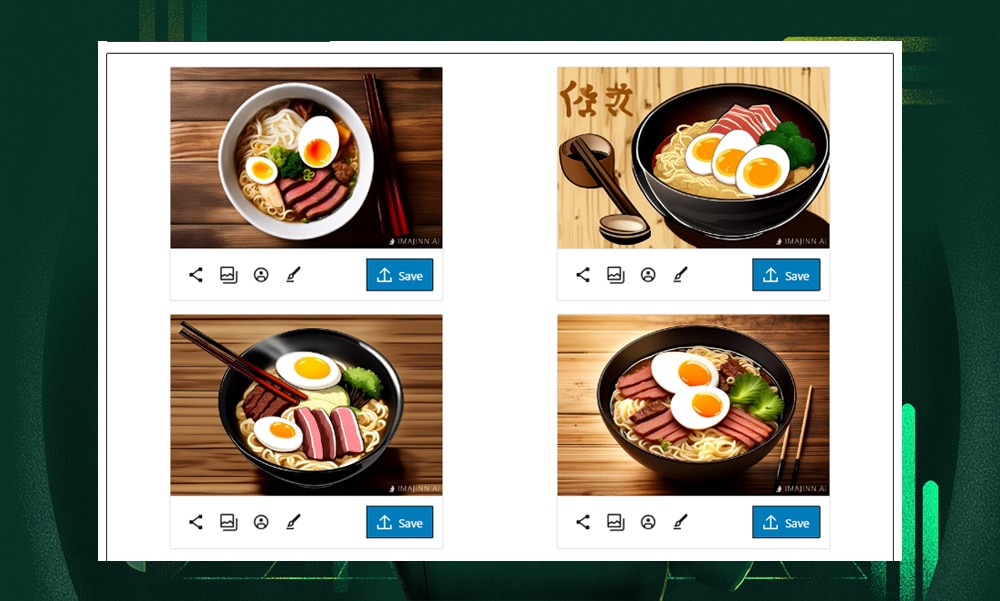
You have the option to save these directly to your media library, share them on Twitter, or make further edits using the Face Repair or Touchup features.
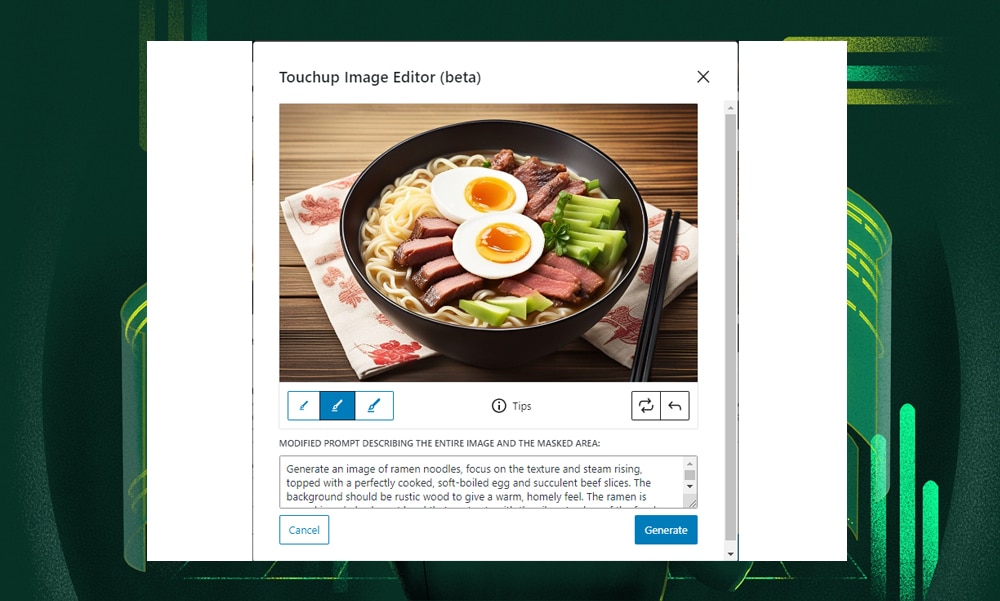
If you want to explore more variations, simply select one of the generated images and click 'Generate Variations.' This action will produce another set of four different versions.
When you find an image that meets your needs, just click 'save.' You can then easily insert it into your post or page whenever you're ready.
5) Create a New Post or Page
As you set up a new post or page, you have the option to add the AI-generated image that you've saved in your media library.
Alternatively, you can use the Imajinn AI block within the WordPress editor. Simply enter your prompt, adjust settings like image style and size, and then hit 'generate.'
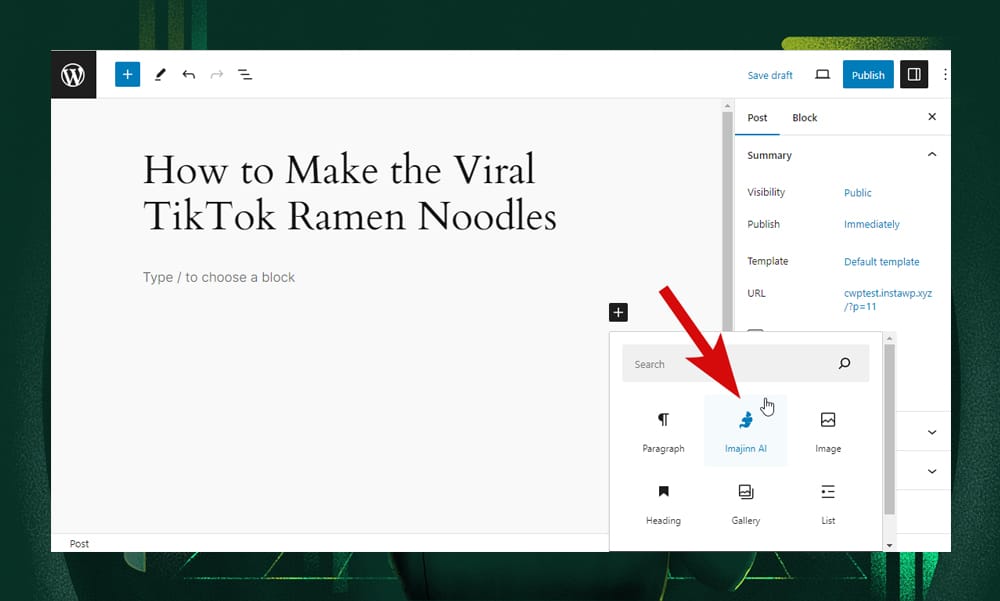
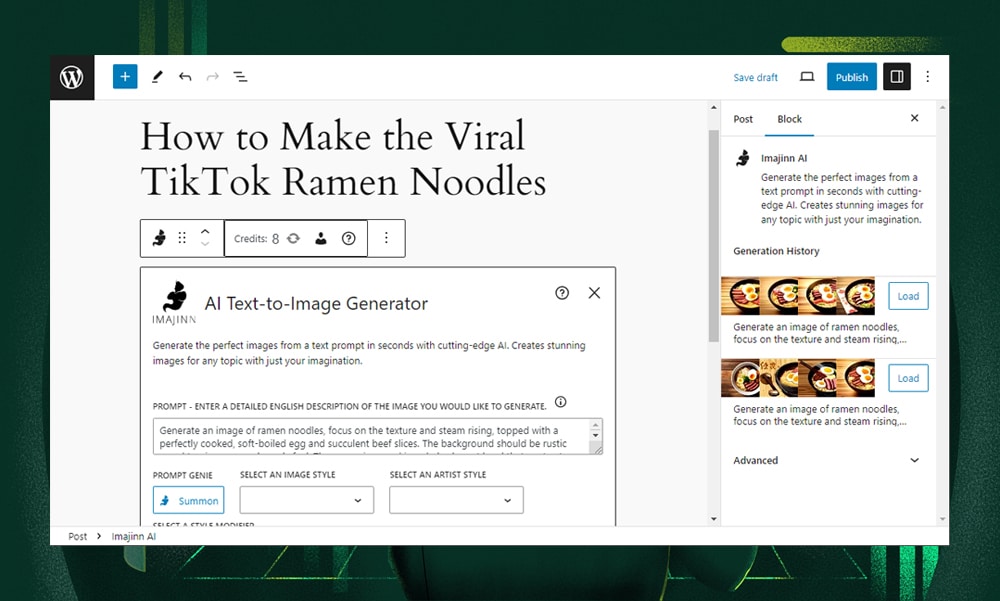
After the image is created, just click 'Insert.' And that’s it!
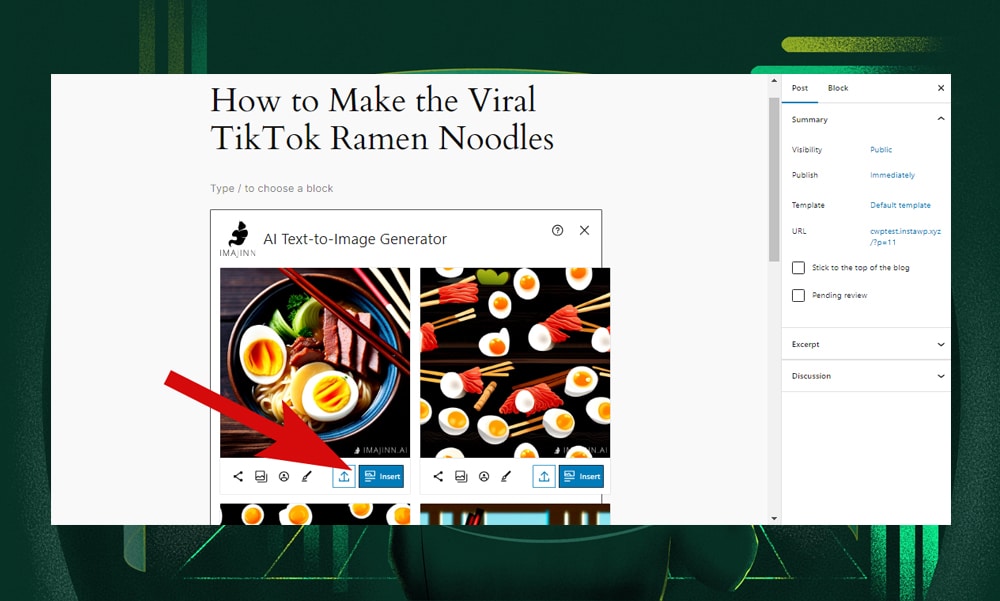
Tips for Generating AI Images
Writing AI prompts can be tricky. Just like creating content, getting the right images requires some know-how, especially if you want specific results.
But the good news is you can teach yourself how to create one. Here are a few tips you can follow:
- First, always remember that the more detailed your description is, the better results you’ll get. For instance, entering a prompt like ‘beautiful girl’ will not be enough. You need to include other features like blue eyes or red lips to get something accurate.
- You might need to iterate your prompt several times. Use the first result as a starting point and make adjustments as needed. Iteratively refining your request should significantly improve the outcome.
- Understand the tool’s limitations. Each AI image generator has its strengths and limitations. For example, we’ve noticed that Imajinn is great at generating abstract images but might not be the best option for creating photorealistic images. By familiarizing yourself with what your chosen tool does best, you can save time and get better results.
- Use keywords and adjectives that the AI generator can recognize. You can even use ChatGPT or other AI writing tools to help you generate the right phrases for your prompt.
- Depending on the tool you’re using, don’t hesitate to experiment with different styles. Most AI image generators can cater to a wide range of artistic preferences.
Other AI Tool Alternatives
Aside from WordPress plugins like Imajinn, there are also other powerful AI tools worth considering. Our top recommendations are Stable Diffusion, DALL-E, and Midjourney. If you’re looking for exceptionally realistic and high-quality images, then these are the go-to options.
However, unlike Imajinn or other WordPress plugins, these are standalone tools. To use them, you'll need to sign up on their respective platforms. Then, generate the images, download them, and then manually upload them to your WordPress website.
This process might involve extra steps. But in our experience, they often produce superior images compared to most AI image generator plugins.
Feel free to explore these solutions:
1) Stable Diffusion
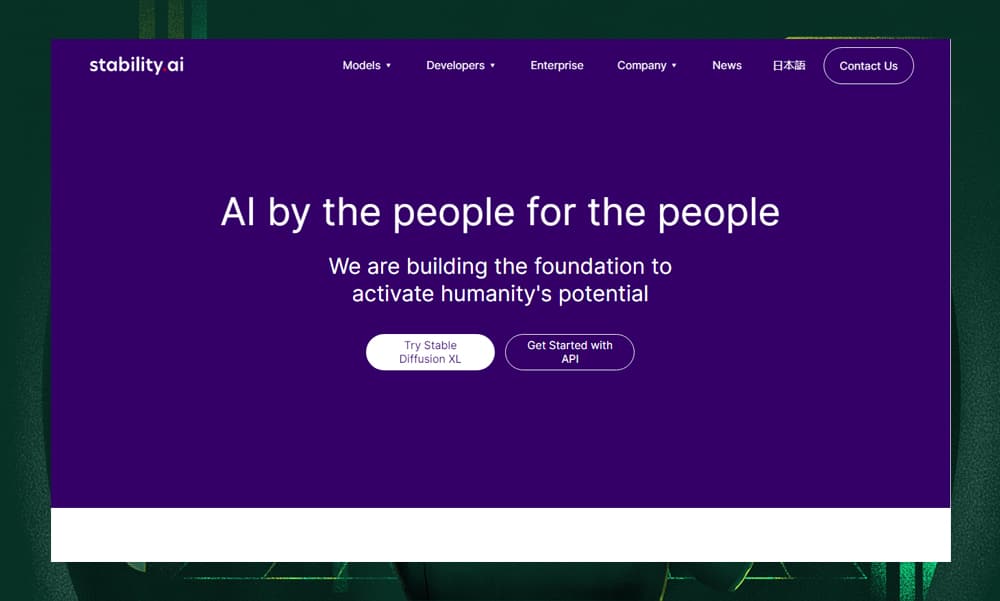
Stable Diffusion uses advanced diffusion technology to produce photorealistic images based on complex image descriptions. This tool can handle intricate designs and can be a great asset for projects requiring a high level of visual detail.
It is highly efficient in processing, too, and allows full control over image generation parameters. On top of these, you can use Stable Diffusion to generate videos and animations. Its versatility makes it a distinct choice among other AI image generator tools.
2) DALL-E
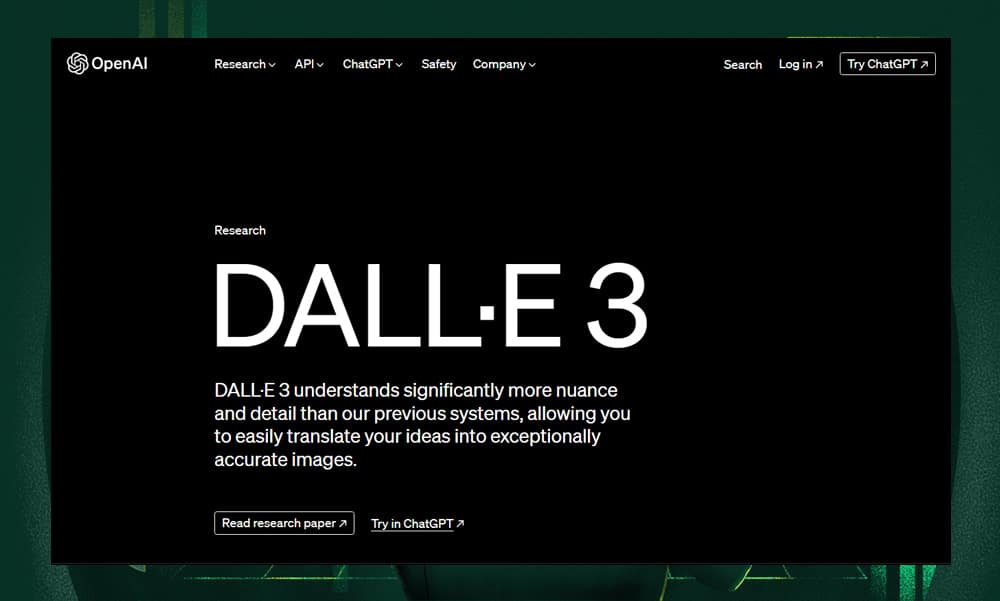
DALL-E is an AI image generation tool developed by OpenAI. Its latest version, DALL-E 3, excels at interpreting and translating complex prompts into accurate and coherent visuals. You can use it to generate not just realistic images but almost any projects that require creativity.
One of DALL-E’s core features is its seamless integration with ChatGPT. This means you can engage in a conversational exchange to fine-tune your image requirements. Overall, it’s a powerful solution for visualizing concepts, creating artwork, or designing marketing materials.
3) Midjourney
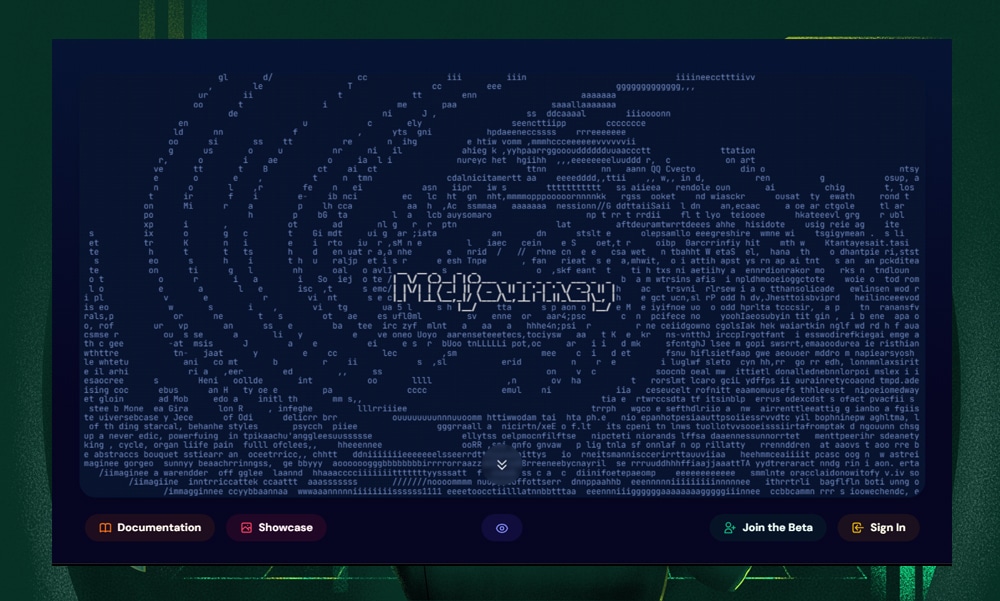
Midjourney is another excellent AI tool that can help you enhance the visual appeal of your website. Many loved it for its efficiency and the quality of its outputs. Use it to generate almost anything you can imagine. Include any details you prefer like the colors, textures, lighting setup, patterns, and many others.
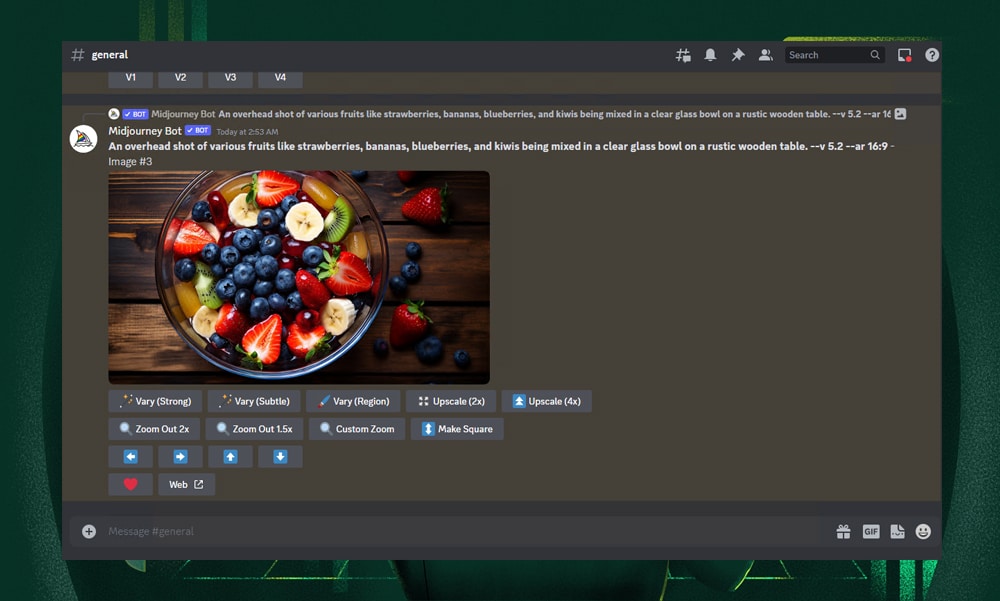
But unlike the other platforms, Midjourney doesn’t have its own web app. Instead, you’ll be ‘talking’ to a bot on Discord. You’ll also need to become a paid user to DM the bot in a private conversation.
What’s Next?
Images can make your website more engaging and user-friendly. They can also be a powerful SEO asset.
But just like running a business, creating visuals can be expensive and time-consuming. Thankfully, AI is here to help. In this tutorial, we’ve shown you how you can quickly create stunning images with Imajinn to make your life a bit easier.
It’s worth noting that Imajinn is just one of the many excellent AI plugins available for WordPress. Some are even free, though they might offer just a taste of what you can do.
We've put together an article on the best AI image generators for WordPress. It's a great read if you're scouting for more options, each with its unique flair. We highly recommend checking it out to discover more about these innovative tools and how they can benefit your website.